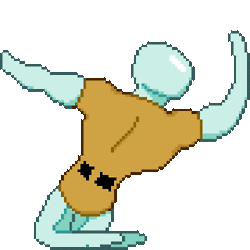There is currently a faction war going on!
View Stats
There are currently
3
active property auctions.
View Active Auctions
- Bee
- Posts: 3513
- Game name: John_Reacher

[Guide] Modifications - How to/Types

- Modifications [Shortly termed as “mods”] are used in GTA by players having high performance computers to enhance their game play.
Application Requirements:
- Alci IMG Editor [For basic Mods]
TXD Workshop [For editing some game frames/mods]
- http://www.gamemodding.net [Has everything]
http://www.gtagarage.com
http://gta-tj.ru/ [Good for Skins]
http://www.gtainside.com/en/news.php
http://www.gtaall.com/
List of all available modifications:
- Marker Mod (When you trace someone/something, the red marker that appears, it will be modified.)
- Interface Editor (You can change/move your health/armor/radar/Money)
- Improved Vehicle Features (Enables the lights of your vehicles, compatible with vehicle mods as well)
- Street light Mods (Gives your usual street light an additional brightness and makes it look real.)
- Digital Health/Armor Bar (Displays your health/armor in numbers)
- Draw Distance (Loads your game before hand)
- Kill-List mod (Changes the way weapons appear on your screen.)
- Vegetation Mod (Modifies your trees/grass)
- ELM [Used for modifying your vehicle lights]
- Clothes/Weapons/Vehicles [Redesigns your vehicles/weapons/skins]
- ENB [Causes our vehicles exterior to reflect images like in real life]
- Overdose Effects [Gunshots/Car Blast/Smoke and many more effects are enhanced to make it look real]
- Crosshair [The aim on your weapon which you use to point and shoot]
- HUD - Health/Armor Bar [The cleo for health/armor bar is not allowed in IM]
- Animation Mods [There are also several mods to change your running/walking/jumping style]
- Timecyc [3d Clouds and improves your gameplay a lot and causes no lag (Recommended for everyone)]
- Sound Mods [Can change your vehicle/gunfire sounds]
- Bulletholes/Bulletshells [Your bullets when shot at some solid object, will appear on it and also the shells will appear on the ground]
- Color Modification [Darkens or Brightens your screen.]
- Sun mod [It is an Cleo mod which will let the sun appear on your screen]
- LensFlare mod [This mod will cause a flare on your screen, just like how it is in real life.(Like in the below picture)]Spoiler
- Sea Mod [This mod will modify the appearance of the water in whole GTA San Andreas]
- Snow Andreas [This is huge mod which will modify the whole San Andreas, the full city will appear under snow, a pretty good mod but needs an good performance PC]
- First Person Mod [This mod will zoom in the camera, it will appear as if you are actually playing the game (Like in Counter Strike view)]
- Radar Discs [Your Radar shape can be modified aswell]
- Map Modification [You can also modify your world map]
- Road’s Modification [There are several mods which can modify your streets aswell]
- Compass Cleo Mod [This mod will display east/west/north/west on your radar]
How to Install these Mods:
- Common Tips:
The .txd and .fxp files are usually placed into your “Models” folder, they replace the old files.
The notepad type files are placed into your “Data” folder.
The .cs files are placed inside the “Cleo” Folder, some exquisite mods require an software called Cleo and you may download it from any website, along with cleo you also need to download Sannybuilder mod to support the .cs files, install these apps directly into your main directory and an folder called “Cleo” will appear in your main directory.(Note that there are many illegal cleo mods aswell, if you are not sure about it, pm an admin or ask me here, I’ll be happy to help you out.)
The .asi files are directly extracted into your main directory.
For general modifications, remember if there is some file with common name such as barracks in both .txd and .dif formats, it means that it should be rebuild into custom.img or gta3.img.
Clothes/Weapons/Vehicles Modifications: - Firstly download Alci img editor here
- Then extract those files to an folder and open it.
- Then on the left top corner click "File" then click one "open".
- Then browse to your gta folder usually at "My Computer > Local Disk C > Program Files > Gta > SAMP > Custom.img
- Open that cutom.img file.
- Then press CTRL+I
- Then, browse for the mods that you want to replace, suppose for Barracks mod, open both Barracks.txd and Barracks.dif files.
- Once done, press CTRL+R and voila, close the ALCI img editor and open the game. Enjoy your mods. (Don't forget to close the img editor before running the game.)
Note:
- Usually people rebuild gta3.img folder which can be found in “Models” folder in GTA Directory but when you rebuild your mods in that, they will only be loaded when you approach them which will cause your FPS to drop. When you rebuild your Custom.img, all your mods will be loaded upon the log in screen and yes, there will be some fps drop during your log in time but it’s more effective so I suggest you to rebuild only your custom.img file.
- For some vehicles such as Sultan,Cheetah they are customizable in transfenders and hence no mods can be compitable with such vehicles which will mostly result in crashing your game, so I recommend you not to mod those vehicles.
This is an easy replacement, all you need to do is to rebuild all the files in folder which can be found in this link and rebuild them.
Follow the steps i had mentioned above for clothes/skins/vehicles/weapons.
Digital Health/Armor Bar
This mod displays your health/armor in numbers. All you need to do is place the CLEO file into the CLEO folder which can be found in your main game directory.
Sound Modifications:
- There are various sound mods available, they'll alter your weapon sounds.
- All you need to do is, places the files into your "Audio" folder which can be found in GTA Main directory.
- Usually, when you download a sound mod, it has CONFIG and SFX folder in it, just place them in the "Audio" folder and replace the corresponding files.
- For altering vehicle sound mods, there is a software called as "ALCI SAT GUI FRONTEND".
- For using that software, view this video. But of course, there are alot of videos on how to use that software, you may google it.
These mods are directly placed into your GTA Main Directory.
For lens flare, Bulletholes and Bulletshells, you need asi loader.
Crosshair/Hud [Health/Armor Bar]/RadarDiscs:
For these you need TXD work shop. Download TXD Work shop.
Once downloaded, open the file.
Click on the “Open TXD” icon, browse your GTA Directory and click on the “Hud.txd” file which can be found inside the “Models” Folder.SpoilerThere you can find various files pics such as your crosshair, radar discand also your HUDS.
Various choices are available for crosshairs/radars in website, just download them and replace the files in HUD.txd and once replaced click on the “Save TXD” button on txd workshop.Spoiler- There are also Square radardiscs, for that you do the same as mentioned above.
- In addition to that, there will be an file called radardisc.asi , place it in your GTA main directory.
Interface Editor
This mod allows you to change the color of your health bar and money and also you can place them in different locations.
All you need to do is, place the InterfaceEditor.asi and InterfaceEditor.ini in your GTA Main directory and click open the IEV11 File (You don't have to place this IEV11 file in your folder).
Once you have opened it, click on the hud's and move them at your will and when you click an bar, it's properties will appear at the right side of the window, you can change color or position there.
Once you have edited, press CTRL + S and save it in your GTA Main Directory.
Compass Cleo Mod:
For this you need to replace your HUD.txd file in your “Models” folder and you may edit it later, because here certain stuff are replaced in the file so this file needs to be replaced.
Place the Compass.cs file in your CLEO folder.
- Improved Vehicle Features:
This mod enables the lights of your vehicles, it does not sync with other players without the mod.
Just download it and place the files in your GTA Main Directory.
J-turn on/off the fog lights
Z-turn on the left turn signal
C-turn the right turn signal
X-turn left and right turn signals
Shift-disable included turn signals
G-switch on/off the main beam
If the modification is not working in SA: MP, enable the option "SAMP_fix" in the configuration file.
If you have a previous version of ImVehLM, delete it!
- Improved Vehicle Features:
- Timecyc Mod:
This mod will display 3d clouds and will automatically adjust your gameplay settings, I highly recommend everyone to use this, this mod causes no FPS drop.
All you need to do is place all the files into your GTA Main Directory.
Animation Mod:
This mod changes your walking/running and more styles, for this mod you only need to replace the ped.lfp file in “Data” folder.
Marker Mod:
1.Open GTA3.img file from your GTA SA/models
2.Replace the files "cylinder.dff" & 'ingame.txd"
3.Save the directory
4.Enjoy
OR
Place "cylinder.dff" & 'ingame.txd" in mod loader folder.
Sea Mod:
For this all you need to do is replace the “Particle.txd” file in your “Models” folder.
Color Mod:
This mod is used to brighten or darken your screen. There are of two types, dark color mod and bright color mod.
Just place the files directly into your main directory.
Street light Mod:
This mod enhances the glow of your street lights and makes it looks better.- Installation:
You need Silent's ASI Loader from here - http://www.gtagarage.com/mods/show.php?id=21709
and San Andreas Mod Loader from here - http://www.gtagarage.com/mods/show.php?id=25377
Paste 'scripts' and 'modloader' folders from archive to GTA SA root directory(or 'Project_2dfx_sa' to 'modloader').
If you're not using Mod Loader, then you need to import DFF files from 'modloader\Project_2dfx_sa' to 'models\gta3.img'.
In case you are updating this mod from any 1.x version, don't forget to uninstall 1.x firs
Sun Mod:
Just place the sun.cs file into your CLEO foldier.
ELM Mod:
This mod is used to various head light appearances of vehicles. (Allowed only for legal factions, others may not use it as there exists some bug which i would not like to mention it here.)
Snow Andreas Mod:
This mod will totally modify the whole San Andreas, the whole place will be covered in snow, this mod has some high number of files.
Just place the normal files into your Main Directory and the .txd and .diff files needs to be rebuild into your custom.img.
Draw Distance:
This mod loads the whole buildings,etc at a faster rate. There are several types for this like 2x,3x,10x. All you need to do is place the timecyc file in the data folder.
Vegetation Mod:
Modifies your trees/grass and in some cases make them look real. Won't cause much of an lag and what you need to do is, just place the contents of your download into your main directory, the folders to be replaced will be specified in the downloaded file.
Roads Mod:
There are several road mods available which will modify your streets.
All you need to do is rebuild the .txd files into your custom.img.
ENB Mod: - Installation:
- This mod totally modifies your screen brightness, etc to make it look real and also adds reflections to your vehicles. These mods vary with different authors, some types only give out reflection for vehicles and other adds blurriness to your screen. In every website the ss of the game will be provided, download it based on them.
- Generally, the ENB has been first published in http://www.enbdev.com.
It's published with instructions so you can modify your ENB mod as per your wish.
There are various series available in the website download it and edit the enbseries.ini file. - Note that you can tog this mod by pressing Shift+f12 key combination.
- Instructions for editing the mod:
- Spoiler
- Timecyc Mod:
- Mod Loader:
- What is ModLoader?
- Mod Loader is an ASI Plugin for Rockstar's Grand Theft Auto San Andreas that adds an extremely user-friendly and easy way to install and uninstall your modifications, without even messing around anything in your game installation.
The usage is simple, you just have to create one or more folders inside modloader directory and then drop the mod contents there. It's done.
It is recommended to have one folder for each modification you have.
- Click here to download the software.
- Mod Loader depends on an [ASI Loader](https://www.mediafire.com/?fjll9qbhzxdu7al), make sure you have it! (Simply place the files in your folder into your GTA Main Directory).
Then just extract *modloader.asi* and *modloader* folder into your game directory.
- To install a mod in Mod Loader, it's extremely simple, just extract the contents of the mod **into a folder** inside *modloader* directory.
That means the following are valid installation methods:
+ modloader/nsx/infernus.dff
+ modloader/nsx/another folder/infernus.dff
But the following is **NOT** valid:
- modloader/infernus.dff
- modloader/.data/infernus.dff
- Even simpler, just delete the mod content from *modloader* directory.
If you just want to disable the mod for a while, go to the in-game menu and disable it or edit *modloader.ini* manually.
- The mod loader doesn't work for every mod, but it's compatible with majority of the modifications.
- The main advantage of this modification is that, you can add/delete your modifications while you are in game (IG).
- Mod Loader is an ASI Plugin for Rockstar's Grand Theft Auto San Andreas that adds an extremely user-friendly and easy way to install and uninstall your modifications, without even messing around anything in your game installation.
- What is ModLoader?
Ultimate Lag Fix/FPS Increase
- Most Effective FPS Boost:
- TonyF wrote:MAKE SURE TO DISABLE YOUR FRAME LIMITER IN GTA OPTIONSDo NOT use this along with SAMP Addon
Fix GTA:SA Bugs ASI
This mod does the following things:
- Fixes aproxamently 30 crashes that can occur in GTA:SA.
- Allows all resolutions and aspect ratios to be used
- Removes interior music.
- Removes clouds.
- Disables parts of the frame limiter to increase FPS.
- Fixes a couple of compatability problems with Windows 8.
- Implements Deji's StreamIni extender CLEO.
- Implements Ryosuke839's fastloader.asi - The game loads in about 2 seconds for me.
Fixes a crash with CLEO 4.1
SA:MP 0.3.7 support
Fixes the mouse getting stuck in the corner of the screen when you alt tab.
Fixes quick load patches not getting loaded on the latest versions of SA:MP AC.
By: Whitetigerswt (Credits to: MTA:SA, Deji, 0x688, Ryosuke839)
If you don't have an ASI Loader or CLEO, use this: http://www.gtagarage.com/mods/show.php?id=8321
My FPS after installing it. It used to be ~40 if not 20 when there are cars around.
SpoilerFPS at an interior:
Spoiler
- Lag Compensators/Stream Memory Fix:
- This will improve your fps/lag.
- https://www.mediafire.com/?njlkb5vih4vbl7k
- Consists of two folders and Sannybuilder and cleo setup.
- Download Sannybuilder first and then download CLEO, download both of them into your GTA Main folder and once done, a CLEO folder will appear in your main directory.
- Place the files in "Main Folder" directly into your GTA Main directory.
- Place the files in "Cleo" folder into your CLEO folder in your GTA Main folder.
- Mickey wrote:For those of you who play on a low-end system or those who just want to increase their FPS. Compilation of texture replacement/removal. Readme is included. I didn't create this mod, it was found on a public forum. Credits go to the creator(s).
Some things it removes:
- Exhaust (including NOS color)
- Dust when firing at the ground
- Gun smoke from weapon discharge
- Jetpack flames
- All clouds (biggest FPS boost)
Some things it replaces:
- Low res grass texture(s)
- Random, unnoticeable textures altered
- Low res vehicle damage smoke
It gave me a 10+ FPS boost on my laptop.
MAKE SURE YOU BACKUP THE ORIGINAL FILES THIS REPLACES!
Download <- NEW! Fixed red light issue November 4th/2014
For those who liked the red headlights, this is the original particle.txd
Download
Update: For even more FPS, try combining this modification with GTAShrinker. GTAShrinker will shrink your IMG files allowing your game to load textures at a higher FPS sacrificing texture quality.
GTAShrinker Download
Simply run the exe and make sure your GTA main folder destination is correct (The program defaults with C:\Program Files\Rockstar Games\GTA San andreas\ but if you're running 32-bit you'll want it to be C:\Program Files (x86)\Rockstar Games\GTA San andreas\), then shrink it! You can undo the shrink anytime.
- AVG PC TuneUp

- Razer Cortex - Game Booster

- This is an simple Game booster which increase the FPS of your computer by compressing the games and not allowing your system to run any other program while you are playing your game.
- This is optional, it's almost similar to AVG PC Tune up but AVG is a lot better. You may download it if you're in desperate need of playing your games smooth.
- Visit this link for the starters instructions.
- You need to register an account with razer cortex in order to access the software.
- They software may be downloaded from here.

- This is an additional software which gives you the following advantages:
- Download:
- Click here to download.
Simply install it into your GTA Main Directory.
- Click here to download.
- Features:
-
Improves:
Menu with no background, can see ingame while on the map
Widescreen mode for SAMP (no more stretched out game)
New GUI
Ability to run multiple SAMP clients
SA will not longer turn off Aero effect in windows 7
Faster launching
Returned player shadows disabled in SA-MP
Fixes some crashing problems
Fixes Stuck cursor in the upper left corner of the screen when you minimize the game
Autooptions on start
Faster launch
Standard game settings set correct and to maximum
Changing parameter settings Antialiasing is immediate
Support for all monitor resolutions in a single game
Increase the range of drawing objects and transport
Increased the number of frames in a single game on fps limit
Increased quality mirrors
Improved font text on road signs
Enabled texture filtering numbers of cars in a single game
Texture filtering is turned on low settings
Low-quality shadows of transport and players on low settings removed
If you change the painting in tuning vehicles no longer change the foreground color to white
Improves SA-MP:
All graphics modes (eg. ENB) display graphics correctly in the SAMP (SAMPGraphicRestore)
Disable pause in Esc and when minimized in the SAMP
Game menu transparent in SA-MP
Removing unnecessary sections of the menu in SA-MP
Returned player shadows disabled in SA-MP
Game can be run in SA-MP repeatedly
In SA-MP appears when typing input language (Setting can be disabled in installation)
New interface dialogs SA-MP and the cursor (Setting can be disabled in installation)
Possibility of replacing timecyc in SA-MP
High Quality Lights Mod works in SA-MP
-
Improves:
- Bug Fixes:
- General Bugs fix:
Turning off Aero Effect on Windows 7 and Vista
Removed brakes from the effects of dust
Crash at long game and consumption of large memory game
Stuck cursor in the upper left corner of the screen when you minimize the game
Bugs of textures in the interior after the minimize of the game
Hang mouse on some systems
Encreased memory use for correcting texture mapping of the world and transport
Increase the limit of lighting effects, explosions and projectiles
Errors causing GTA game crashes at 0x4F02D3 and associated with sound
Errors causing GTA game crashes when transport don't support tuning
Crashes in interiors
Flickers of textures
Error GTA when fire didn't do damage
Vertical mouse sensitivity when aiming
Crash when installing mods on high distance
Crash in the fall Player
Black roads
Error GTA improper display color of water
Map control in ESC
Run the game no longer freezing when locked gta3.img (happens when you install mods)
Crashes with established curves effects
Quality parameters and effects mode radar settings are switched to the left and right properly
If the game freezes then closes automatically
Fixes crashes in Normal Map (NormalMapFix.asi)
Bugs fix SA-MP:
Adjust the brightness in SA-MP
Error SA-MP non-working some types of weapons
SA-MP bug causing to crash when opening map
SA-MP bug causing to crash when creating objects garage doors
SA-MP bug causing crashes due to radio on Steam version of the game
SA-MP bug improper display of a parachute (when install mod parachute) (SAMPGraphicRestore)
SA-MP bug will display a cursor in Windows 8
SA-MP bug camera passing through the created objects outside world
SA-MP bug removes the fire on the ground after death
Incompatibility outfit weapons with SAMP (OutFixFix.asi)
- General Bugs fix:
- Notes:
- Note that this software is not compatible with certain mods, which will result in your game to crash constantly.
- So, make sure you have back-up.
- One such mod is the streetlight mod, if you want the mod, only use 2dfx and data files in that mod, nothing else.
- Download:
Frequently Asked Questions:
- I had installed some mods, but later i uninstalled it but the mod is still appearing in game, i even tried re-installing my whole GTA.
- Sometimes, certain modifications stick up to a specific folder. The solution to this is to re-install your game in a different location with a different folder name.
- I got some issues with my ENB, everything became so blurish and hazy and objects are not loading.
- It's the problem with your GPU, your PC/Laptop is unable to handle it. I suggest you to download low end enb's, if the problem still persists, you have to upgrade your system specs.
- I keep getting this error
- This error mostly occurs due to time cyc mod, there are 2 cases here:
- Case 1:
If you had newly downloaded the game and this error occurs, try installing an Timecyc mod which has an gta.exe file in it. - Case 2:
If this error is occuring after replace the gta.exe file, replace it back to the original one and download some other timecyc which has no gta.exe file.
- Case 1:
- This error mostly occurs due to time cyc mod, there are 2 cases here:
- I crash whenever i die
- You are crashing due to the fact that your computer is unable to load all the objects at once. Remove any draw distance files that you have placed in your folder.
- How do i change my weapon icon?
- First, you need TXD Workshop.
Download it from the below link
http://www.gtagarage.com/mods/show.php?id=8320
After that, open the TXD Workshop.
In that, at the top, click "Open TXD" button.
And browse the .txd file of weapon of which the icon you want to edit.
Open it and in the pannel, you can notice the weapon icon (Usually will be at the last)
Click on it and click on "export" button and export it with any format you want and edit it with photoshop, etc.
DOn't change any dimensions.
If you want to change the fist icon, there is a seperate file for it.
If you want to edit the icon of the original mod, click "open IMG" on the above bar of TXD.
And go to GTA San Andreas Folder>models>gta.img
Open gta3.img and click on the weapon of which the icon you want to edit repeat the above process.
- If I am missing out any mod, please notify me here and ill update.
- I suggest you to keep backup of the files you are going to replace, in some cases certain mods constantly crashes your game and
- if you want to remove the specific mod, just replace the files back again.
- First, you need TXD Workshop.
- Most Effective FPS Boost:
I am well aware of the number of similar threads, I made this a bit detailed and will update whenever possible. Positive comments are much appreciated, thank you.
You may also visit my showroom for some modifications link.
If you have any questions, feel free to ask here and i'll get back to you as soon as possible
Last edited by Bee on June 17th, 2015, 5:02 am, edited 55 times in total.
- SmileMore
- Posts: 358
- Game name: Hugo_Hawkson

Re: [Guide] Modifications - How to/Types
Excellent effort, awesome mods. I will use some, thanks for sharing mate.

- Bee
- Posts: 3513
- Game name: John_Reacher

Re: [Guide] Modifications - How to/Types
My pleasure, glad it was helpful. 
- Whiskey
- Posts: 8353
- Game name: Mickey_Reagan, Tywin_Moore, Rashad_Davis

- Bee
- Posts: 3513
- Game name: John_Reacher

Re: [Guide] Modifications - How to/Types
Confidential - PM me, ill send you an private guide.
- SmileMore
- Posts: 358
- Game name: Hugo_Hawkson

Re: [Guide] Modifications - How to/Types
About the memoryfix folder i already have the 2gigs memory fix installed. Do I keep that folder or replace it with yours. ?

- Bee
- Posts: 3513
- Game name: John_Reacher

Re: [Guide] Modifications - How to/Types
keep it, just add this for better performance. 
- SmileMore
- Posts: 358
- Game name: Hugo_Hawkson

Re: [Guide] Modifications - How to/Types
Alright so I have to copy only the files from folders , Version 2 and Version 3
thats for lag and fps fixing right ? it wont change any textures or anything else ?
Spoiler
Spoiler

- Bee
- Posts: 3513
- Game name: John_Reacher

Re: [Guide] Modifications - How to/Types
Nope, it will be working fine though i suggest you to use the cleo ones, they are more effective. 
- Alsarty
- Posts: 4645
- Game name: Sergie_Severov, Asuka_Akiyama

Re: [Guide] Modifications - How to/Types
I gotta love the OP, he's pro.
- Reese
- Posts: 554
- Game name: Domencio_Marcato

- Zeca
- Posts: 1119
- Game name: Morgan_Oak, Miklo_Nacho, Jonathan_Capitani

Re: [Guide] Modifications - How to/Types
good effort and very helpful.
- Bee
- Posts: 3513
- Game name: John_Reacher

Re: [Guide] Modifications - How to/Types
Thank you, i'm glad it was helpful. 
- BUTCHER
- Posts: 4667
- Game name: Ruben_Carver

- Alsarty
- Posts: 4645
- Game name: Sergie_Severov, Asuka_Akiyama

Re: [Guide] Modifications - How to/Types
Should be sticky imo.
- Chesterfield
- Posts: 3707
- Game name: Bradley_Austin, Alberto_DiCapo

Re: [Guide] Modifications - How to/Types
upload your gta folder plz im to lazy
twitch.tv/exkungen im proffesional xdd


- Bee
- Posts: 3513
- Game name: John_Reacher

Re: [Guide] Modifications - How to/Types
You can find my mods in my showroom.Chesterfield wrote:upload your gta folder plz im to lazy
- KalaboK
- Posts: 1988
- Game name: Vincenzo_Pearce, Vincenzo_ViCario

- Joe_Tony
Re: [Guide] Modifications - How to/Types
Thank you 
- Psykick
- Posts: 1378
- Game name: Elliot_Clare

Re: [Guide] Modifications - How to/Types
Great thread!Thanks for wasting your time for some idiots like me 
- Senpai Fizzy
- Posts: 1007
- Game name: Jax_Negato, Ezio_Massalsky

Re: [Guide] Modifications - How to/Types
this is dope
Ezio Moretti wrote:“Friends are not as important as family. Do not confuse the loyalty of friendship with the bond of blood.”

Spoiler
- Bee
- Posts: 3513
- Game name: John_Reacher

Re: [Guide] Modifications - How to/Types
Working on my FAQ part right now.
- Gapozoo
- Posts: 1763
- Game name: Shunichi_Kawasaki

- Coke
- Posts: 5899
- Game name: Christopher_Coke, Richard_Graham

- Bee
- Posts: 3513
- Game name: John_Reacher

Re: [Guide] Modifications - How to/Types
Updated the LAG FIX guide totally.
On what i currently use, they work like a charm.
On what i currently use, they work like a charm.
- Ethan Hunt
- Posts: 1826
- Game name: Ethan_Hunt

- Bee
- Posts: 3513
- Game name: John_Reacher

Re: [Guide] Modifications - How to/Types
Did some major updates and enhanced the Lag fix stuff and FAQ part.
Added Razer Cortex Game Booster.
Added Razer Cortex Game Booster.
- -Hopsin-
- Posts: 949
- Game name: Connor_Underwood, Alexander_Rossi, Rick_Dawson

Re: [Guide] Modifications - How to/Types
Two things you need to correct:
In fact, HP&Armor digital is allowed on IMHUD - Health/Armor Bar [The cleo for health/armor bar is not allowed in IM]
That's just a minor thing for the ENB, look at Dizz Nicca's enb, one of the best ENBs out there, just amazing.ENB [Causes our vehicles exterior to reflect images like in real life]


- Bee
- Posts: 3513
- Game name: John_Reacher

Re: [Guide] Modifications - How to/Types
The hud alteration for health armor bar which is an cleo file, that's not allowed.
Digital health/armor cleo mod is allowed.
Digital health/armor cleo mod is allowed.
- D oh
- Posts: 17
- Game name: Leo_LaPucci

Re: [Guide] Modifications - How to/Types
These are amazing. Thanks.